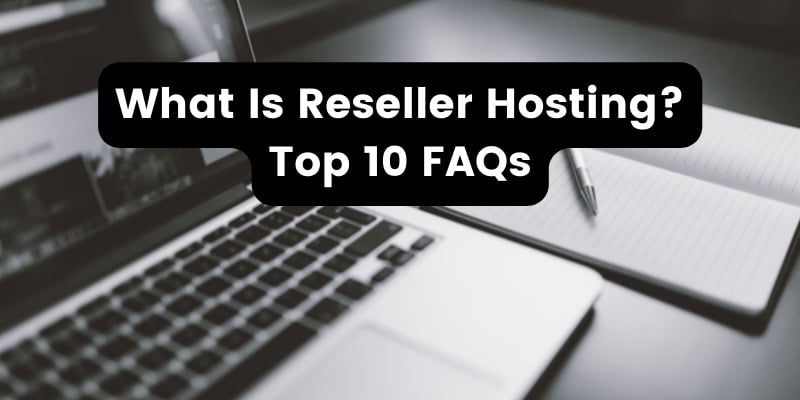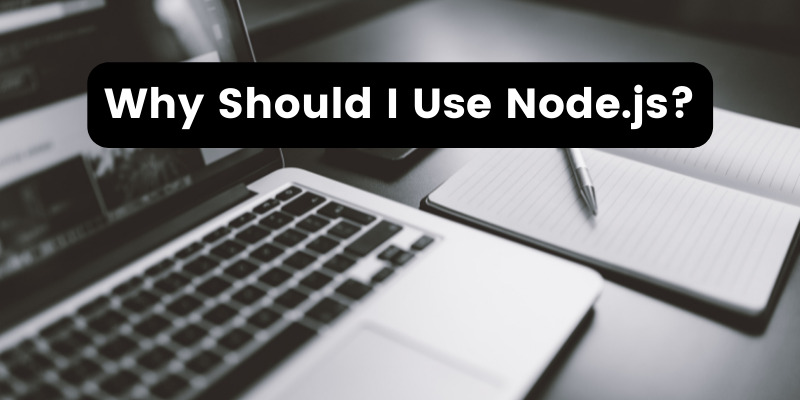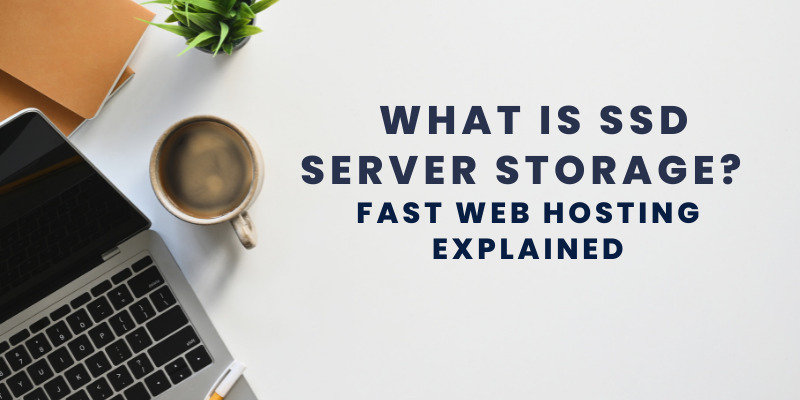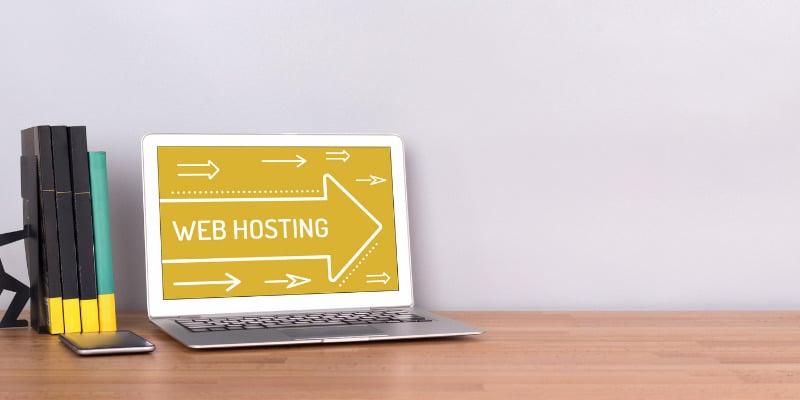- May 06, 2016
 0
0- by A2 Marketing Team
Does your company website take more than five seconds to load – or worse, a minute or more?
Here’s the bad news: A slow WordPress website is bad for a company’s bottom line. Website visitors may leave immediately – being too frustrated to continue seeking out the information they were first after. In addition to lost attention, this may cause negative word of mouth, and lower search engine rankings when Google notices a pattern in visitor drop off.
What’s a business with a slow WordPress website to do? There’s an easy solution that doesn’t necessarily require paying a web developer. In this article, we will look at a general approach to optimizing your website, before recommending a number of different plugins to solve common WordPress speed issues. Let’s get started!
How to Approach Website Optimization
Before getting into the specific plugins that can help with turbocharging a slow WordPress website, it’s necessary to keep a few things in mind.
Firstly, it’s important to install and test plugins one at a time to make sure they don’t interfere with how your website runs. Some plugins don’t play well together, so it may be necessary to seek out alternatives. We’ll give you some recommendations, but that doesn’t mean they’re the only solutions.
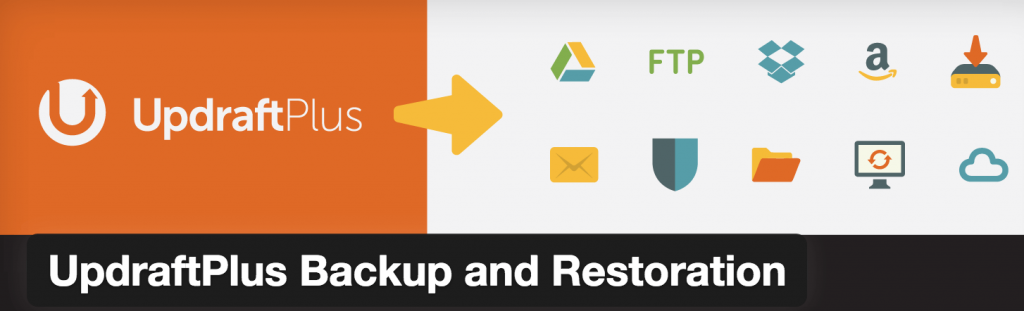
Secondly, it’s important to backup your website before making any major changes. That way, it’s easy to restore an old website version if a new WordPress plugin installation causes issues. Your hosting provider may already offer automated backups as part of their service (we do – for every package we offer except Lite), but if they do not, your next best option is a plugin such as UpdraftPlus (free) or VaultPress (premium).
Finally, use Google’s PageSpeed Insights testing tool after installing each plugin to check the effect on site speed. A couple of other options that may divulge additional related insights are GTmetrix and Pingdom.
It would also be useful to run an initial test before making any changes, to see how much of a difference the first plugin makes on site speed once implemented.
Now, let’s take a look at some tips, along with some relevant plugins, that will help with turbocharging a slow WordPress website!
Tip #1: Caching
Caching is a relatively technical topic, but the most important thing you need to know is that it helps your site to load faster by serving up more easily ‘digestible’ web pages. For a more in-depth explanation, my favorite go-to reference is this wonderful article by WP Rocket.
Some hosts don’t allow caching on shared servers, which for our purposes, is a big no-no. Ideally, you should switch to a provider that utilizes its own caching methods, which can be even more effective than plugin solutions.
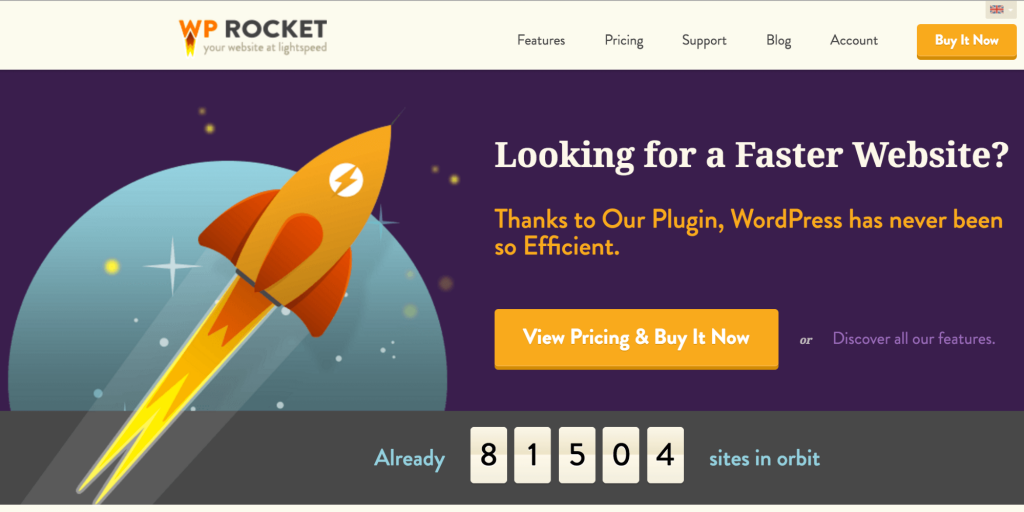
In terms of WordPress-native solutions, W3 Total Cache is a highly popular plugin that assists with caching, as well as several of the other processes outlined in the rest of this article. That said, you may need assistance in setting it up correctly. For more user-friendly alternatives, check out the aforementioned WP Rocket (premium); alternatively, our very own free A2 Optimized WP plugin will automatically optimize W3 Total Cache for you.
Tip #2: Minification
WordPress websites use both CSS (Cascading Style Sheets) and JavaScript to make themes more visually appealing and/or functional. These files often contain thousands of lines of code, possibly complete with bad formatting and excess white space, which can take its toll on page speed.
The process of ‘minification’ condenses these files into something far more manageable. Usually, caching plugins offer minification as a bundled feature, but if you’d prefer to handle things separately, try a plugin like Better WordPress Minify.
Make sure to test any minification plugin thoroughly for any nasties, as the minification effects are related to website look and feel.
Tip #3: Image Optimization
Images are arguably the single biggest factor associated with page speed (or a lack thereof).
If not optimized correctly, images can make your website almost unnavigable. If you’ve ever looked up a recipe and weren’t able to scroll down to the instructions because the images took too long to load, you’ll know what we mean.
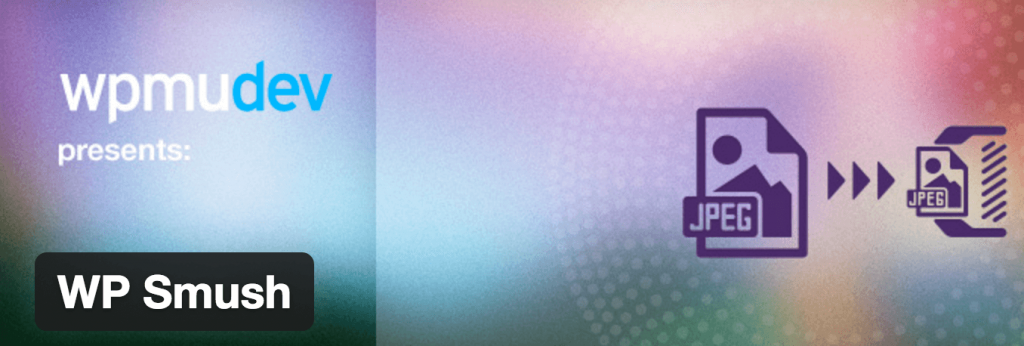
The answer to this problem is to optimize every image for your website as they’re uploaded. WP Smush is a great solution – it reduces file size without reducing image quality. An excellent alternative is EWWW Image Optimizer.
This particular tip probably offers the biggest bang for your buck, so don’t miss it out!
Conclusion
Poor website speed can drive away as much business as you drum up, but the issues that affect site speed can – and should – be banished for good!
In this article, we gave you three key tips to turbocharge a slow website. Let’s recap:
- Enable caching – either through your hosting provider, or with a plugin.
- Minify your CSS and JavaScript files.
- Optimize your images.
Now that you’re aware of the problems associated with a slow website, it’s important to take action so that they don’t get in the way of converting website visitors into customers.
Using a shared web server hosting company like A2 Hosting helps to tackle a lot of issues related to speed, as we’re optimized for it. Combining a good base level of speed with the plugins mentioned in the article will give you a website that’s ready to handle all incoming traffic.
Image credit: tookapic.